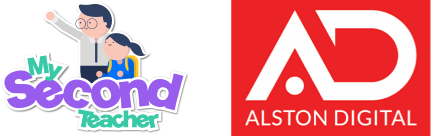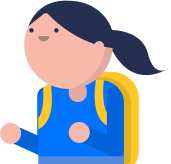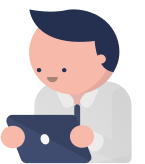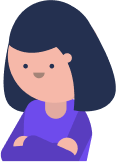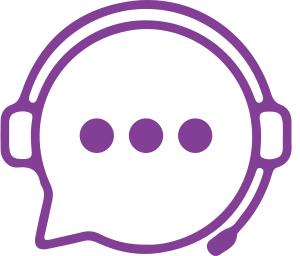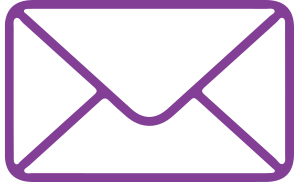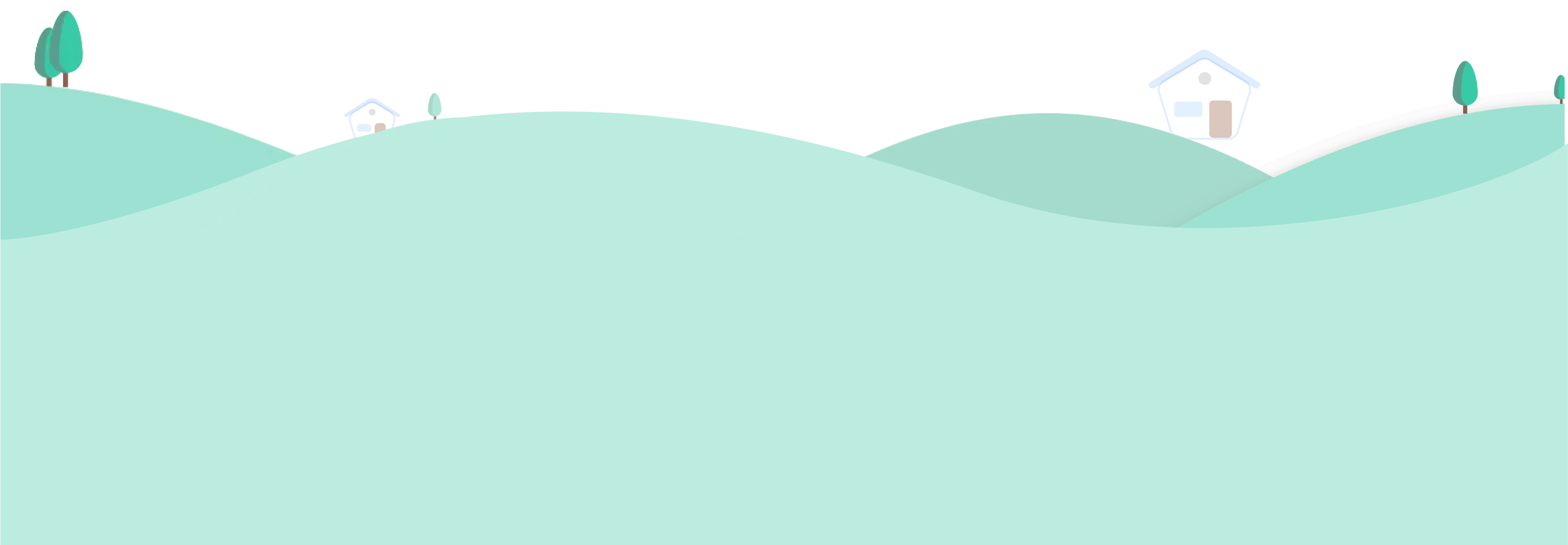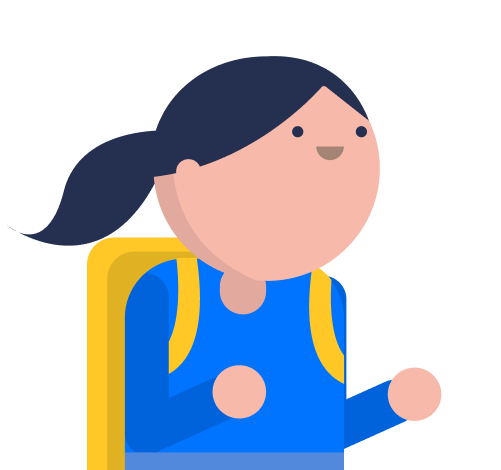To upload and share the resources through “My Resources”, please follow these guidelines:
Log in to your Teacher Account
Go to the “Teaching Resources” tab in the homepage
Select “My Resources”. This is where you store your personal content and files
Click on “Upload” and select your content type
Click on “Upload File” to upload the files, or click on “Create a Link” to share a weblink to your students
Enter the “Display Name”, add the “Attachment” file or link and click on “Save”
Then, click on the “Share Resources” icon, select the class, and click on “Share”.
To access and share the resources from “School Resources” and “Global Resources”, follow these steps:
Log in to your Teacher Account
Go to the “Teaching Resources” tab in the homepage
Select “School Resources“ to view additional resources shared by your School Teachers. Or select “Global Resources” to access the important resources shared by Alston Digital with all schools
Now select a resource, click on “Copy Resource” and select “My Resources” to copy it to your location
You will be able to share the resources to your Students from “My Resources”
Once copied, all resources will be available in “My Resources”, and you can easily share them with your Students.