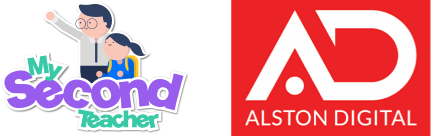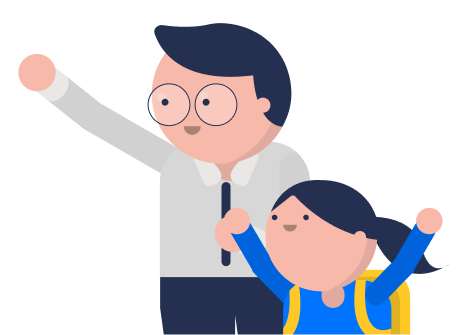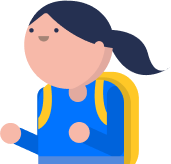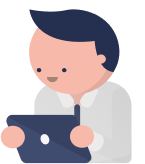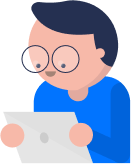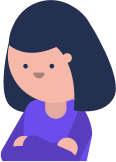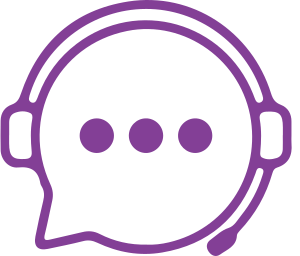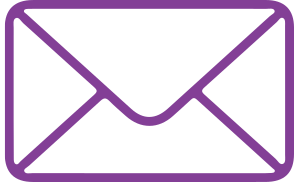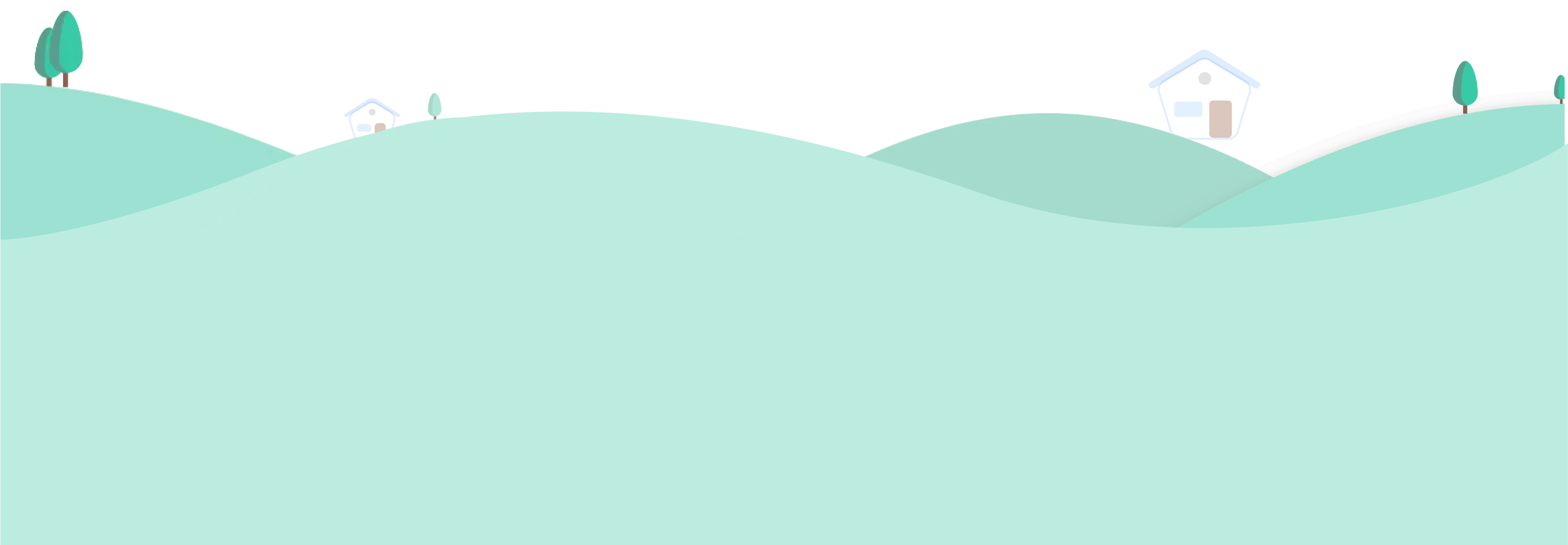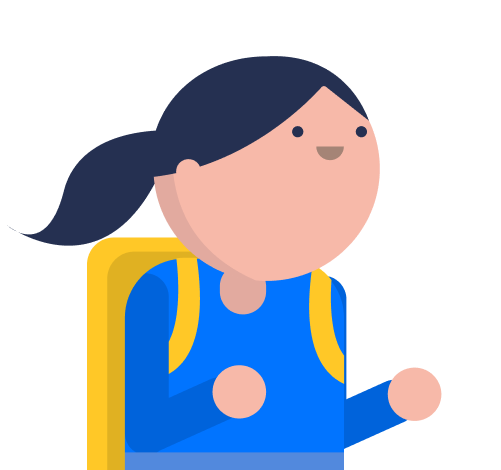In case the page just keeps loading or there is an error message, it is suggested to clear the cache of the browser and reload the page to get back to the platform.
To clear the cache of the browser, follow the following steps:
For Safari:
- Click on the Safari drop-down menu and select Preferences
- Click on the Advanced tab. Select the Show Develop menu in the menu bar checkbox and close the Preferences window
- Select the Develop drop-down menu. Click Empty Cache
Note: You may want to also clear your browser history and restart the browser.
For Firefox:
- Click the “Menu” button and select “Options”
- Select the “Privacy & Security” panel
- In the Cookies and Site Data section, click “Clear Data”
- Remove the checkmark in front of Cookies and Site Data
- With the Cached Web Content check marked, click on the “Clear” button
- Close the About: preferences page
Note: You might want to restart the browser.
For Chrome:
At the top right of the browser, click “More”
- Click on “More Tools” and clear browsing data
- At the top, choose a time range
- Next to “Cookies and other site data” and “Cached images and files,” check the boxes
- Click “Clear data”
Note: You might want to restart the browser.