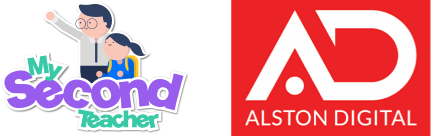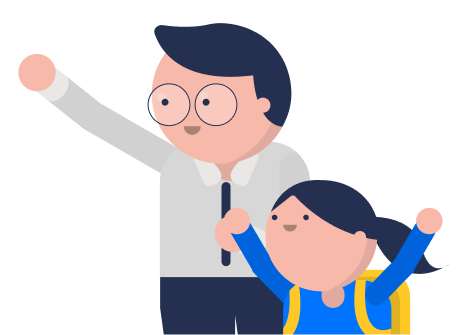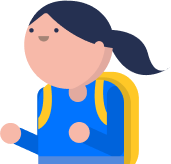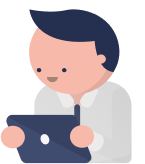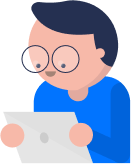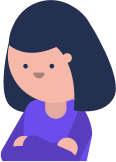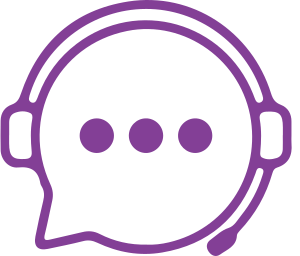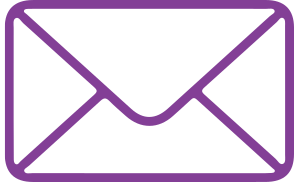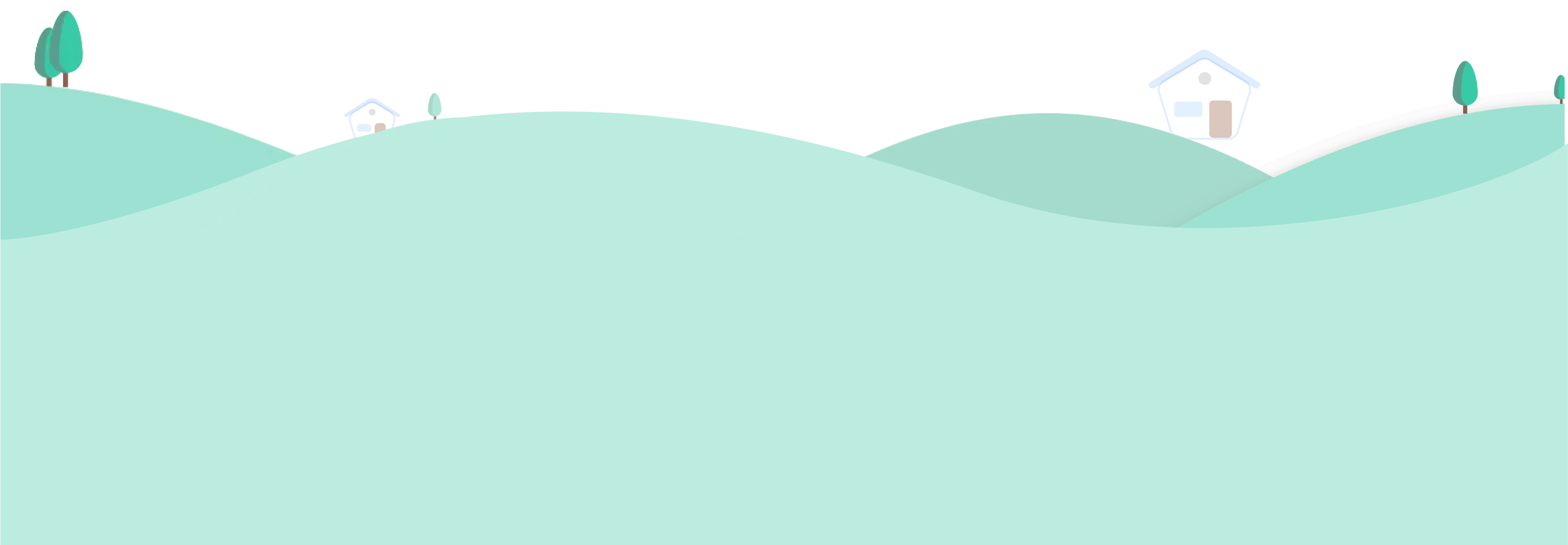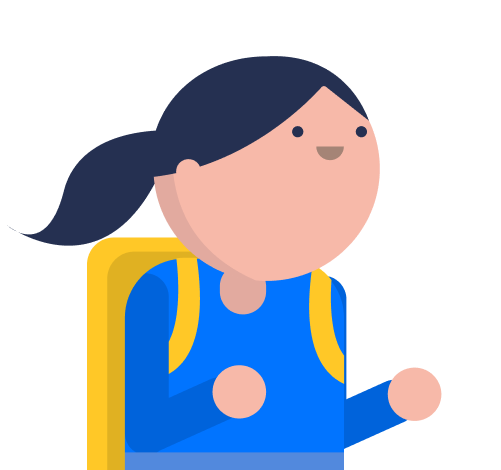Password
For self-registered users:
In case you forget your email address, you will need to create a new account or contact the support team.
If you remember your email address, but forgot the password, you can reset your password with the following steps:
- Go to your Login page
- Click on “Forgot Your Password?”
- Enter your email address and click on “Reset Password”
A confirmation will be sent to your email. Check your email for the password reset link,
- Click on the password reset link
- You will be redirected to a page where you can set a new password.
For school-registered users:
Kindly reach out to the chat support with the request OR send us an email at csr@mst.sg
For self-registered users:
In case you forget your email address, you will need to create a new account or contact the support team.
If you remember your email address, but forgot the password, you can reset your password with the following steps:
- Go to your Login page
- Click on “Forgot Your Password?”
- Enter your email address and click on “Reset Password”
A confirmation will be sent to your email. Check your email for the password reset link,
- Click on the password reset link
- You will be redirected to a page where you can set a new password.
For school-registered users:
Kindly reach out to the chat support with the request OR send us an email at csr@mst.sg
Please follow the given steps in order to change your password:
- Login to your Teacher Account
- Click on the Profile icon on the top right side of the homepage
- Select “My Profile”
- Click on the “Password” tab from the category
- Enter your current password and enter your new password
- Confirm your new password and click on “Save Changes”.
Please follow the given steps in order to change your password:
- Login to your Student Account
- Click on the Profile icon on the top right side of the homepage
- Select “My Profile”
- Click on the “Password” tab from the category
- Enter your current password and enter your new password
- Confirm your new password and click on “Save Changes”.
For school-registered users:
If you’ve forgotten your email ID, please reach out to your school to confirm the correct email or submit a request through them.
If you remember your email address, but forgot the password, you can reset your password with the following steps:
- Login to your Teacher Account
- Click on the Profile icon on the top right side of the homepage
- Select “My Profile”
- Click on the “Password” tab from the category
- Enter your current password and enter your new password
- Confirm your new password and click on “Save Changes”.
OR reach out to the Technical Chat support.
Please follow the given steps in order to change your password:
- Login to your Parent Account
- Click on the Profile icon on the top right side of the homepage
- Select “My Profile”
- Click on the “Password” tab from the category
- Enter your current password and enter your new password
- Confirm your new password and click on “Save Changes”.
Your account might be locked for security reasons because of multiple failed attempts to login into your account. In such a case, we suggest you wait for 10 minutes and try logging in again with the correct email and password.
In case you don’t remember the password click on the “Forgot your password?” on the login page.
Even if the above-provided solution doesn’t work for you, please do not hesitate to contact us through the chat icon in the bottom right corner of the screen.
Your password may not be accepted due to incorrect entry or not meeting security requirements.
If you’re creating a new password, make sure it includes at least 8 alphanumeric characters with at least one special character (!, @, #, $, %).
If it’s not being accepted during login, check for typos, ensure the caps lock is off, and retry. A captcha might pop up for security reasons.
If it still doesn’t work, try the “Forgot your password?” option or reach out to the support team through the chat icon on the bottom-right of the screen.